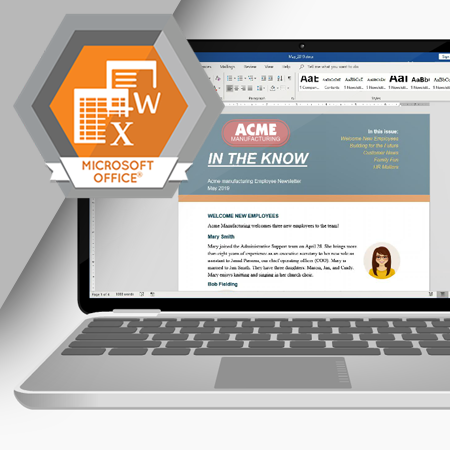
Microsoft Word is a software tool for creating written documents. It is widely used by businesses, students, and other individuals. Before using Word, you must understand some terminology and the different areas of the Word screen.
Learning Objectives
- Describe the purpose of Microsoft Word
- Define WYSIWYG
- Describe the different areas of the Word screen
- Understand how to use the Tell Me box
- List methods for getting help
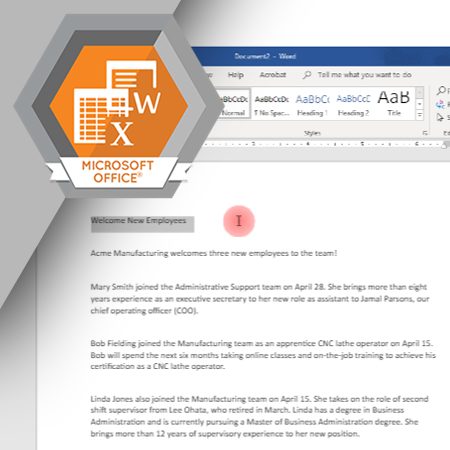
The first step in creating a document is to type the text. This course covers features in Word that help you type and edit the text in your document.
Learning Objectives
- Define the term insertion point
- Type a document
- Move the insertion point to a new location
- Select text
- Edit text
- Explain the purpose of the clipboard
- Use the Undo and Redo commands
- Describe the purpose of the Mini Toolbar
- Use keyboard shortcuts to execute commands
- Explain the purpose of formatting marks
- Turn the formatting marks on or off
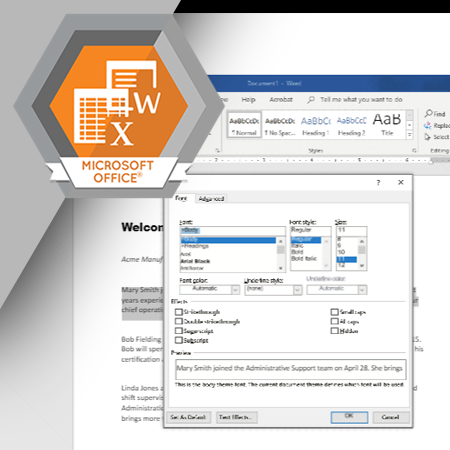
Word includes a wide variety of built-in commands to help you change the appearance of the text in your document. Thoughtful application of formatting commands helps you design a document that catches the reader’s eye and conveys information effectively.
Learning Objectives
- Explain the difference between font formatting and paragraph formatting
- List the steps in the formatting process
- Format the font and font size
- Change the case of text in a document
- Use the Bold, Italic, Underline, and Strikethrough commands
- Use the Subscript and Superscript commands
- Highlight text and change the font color
- Use the Format Painter command to copy formatting
- Use the F4 function key to repeat the last command executed
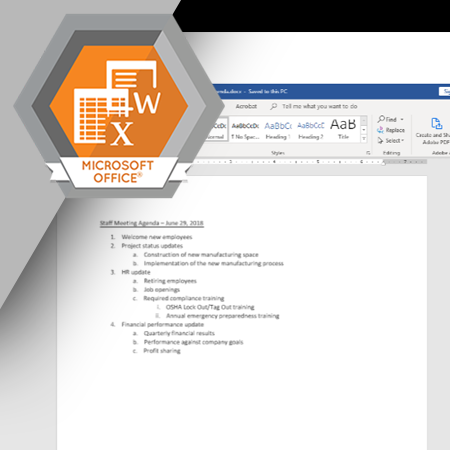
Like font formatting, paragraph formatting enables you to change the look of your document to make it more readable or more attractive. Paragraph formatting commands apply to complete paragraphs of text.
Learning Objectives
- Define the purpose of paragraph formatting
- Create a bulleted or numbered list
- Create a multilevel list
- Align paragraphs on the left, center, and right
- Justify paragraphs
- Change the line or paragraph spacing
- Add shading or borders to a paragraph
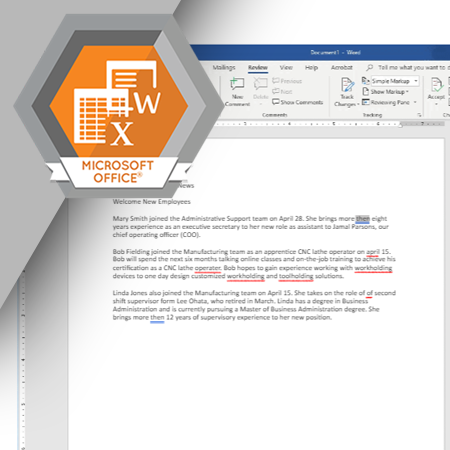
Spelling and grammatical errors in your document can leave the reader with a negative impression of you or your company. Checking the spelling and grammar before you send a document to a customer, your manager, or someone else, can help make sure the document is easy to read and conveys information accurately.
Learning Objectives
- Understand the purpose of the Spelling and Grammar command
- Describe how to select a suggested correction from the Editor panel
- Explain how to edit the document manually and then resume the spelling and grammar check
- Describe what happens when you choose the Ignore, Ignore All, Add to Dictionary, and Delete Repeated Word options
- Understand the purpose of readability statistics
- Explain the meaning of red and blue underlines in your document
- List the steps for changing the Proofing Options
