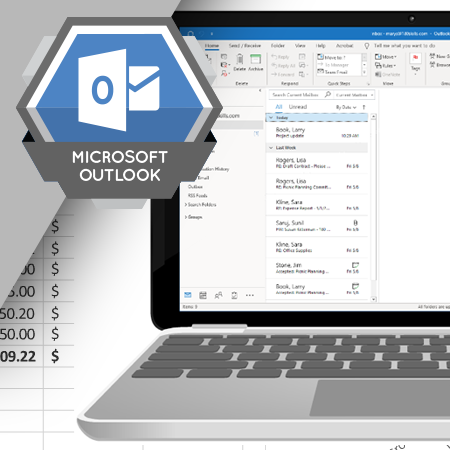
Microsoft Outlook is a software tool used by many companies for sending email. You can also use it for managing your calendar, scheduling meetings, and keeping track of tasks you need to do. This module introduces you to Outlook, including areas of the screen and terminology you must know to use the software successfully.
Learning Objectives
- Describe the purpose of Microsoft Outlook
- Describe some of the benefits of using email
- Explain how the calendar is used
- Describe creating contacts
- List the basic features of the task list
- Describe the different areas of the Outlook screen
- List different methods for getting help
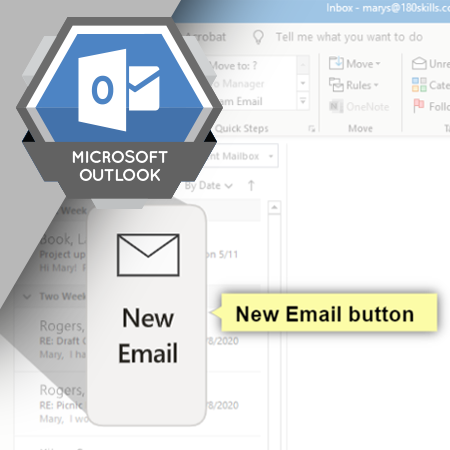
Sending email is a task you will perform frequently in Outlook. This module introduces you to the process of sending email, including details about how to attach files and automatically check the spelling of email messages when you send them.
Learning Objectives
- List
the steps for creating and sending an email message
- Describe how to choose addressees from the address book
- List tips for making sure your email message is clear
- Describe the process for attaching a document to an email message
- Explain how to check the spelling and grammar in an email message
- Explain the purpose of the Outbox and Sent Items folders
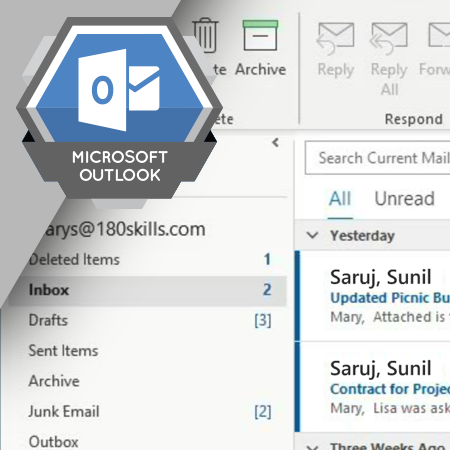
When someone else sends you an email message, Outlook usually places it in your Inbox. From your Inbox, you can read the message, reply to it, or take other actions.
Learning Objectives
- Explain
how Outlook lets you know when you have new email messages
- Describe how to open and close the email message window
- Explain how to preview or save email attachments
- Change the status of an email from unread to read and from read to unread
- Respond to email messages you receive
- Explain the differences between the Reply, Reply All, and Forward commands
- List the steps for searching for specific email messages
- Describe the purpose of the Junk Email folder
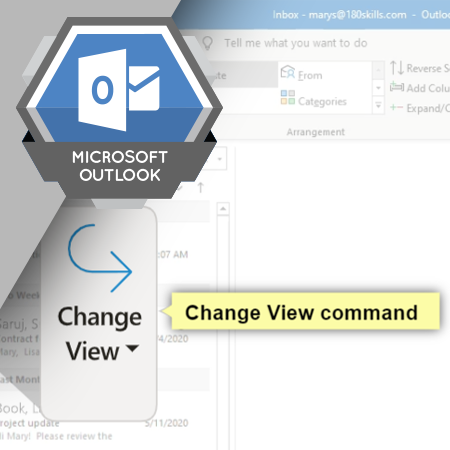
The arrangement of information on a computer screen influences how easy it is to find the information you are looking for. Outlook provides several commands that enable you to arrange the information on the screen.
Learning Objectives
- Describe
commands used to change how your Outlook screen is displayed
- Explain how to change the number of lines of information displayed in the message preview
- Understand how to sort email messages
- Understand how to group email messages
- Describe different options for the Folders Pane, Reading Pane, and To-Do Bar
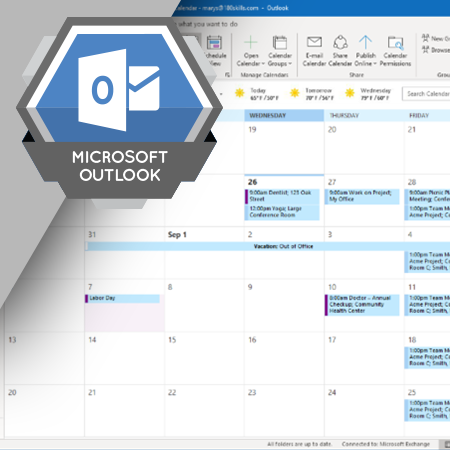
Everyone has events and meetings that they
need to keep track of. Outlook enables you to manage calendar items, set up
meetings with other people, and get to your meetings on time.
Learning Objectives
- View your calendar by month, day, and week
- Explain the difference between an appointment and a meeting
- Schedule one-time appointments and meetings
- Schedule recurring appointments and meetings
- Edit or delete appointments and meetings
- Add reminders to appointments and meetings
- Use the Scheduling Assistant to see when attendees are free to meet
- Accept or decline a meeting invitation
- Propose a new time for a meeting you are invited to
