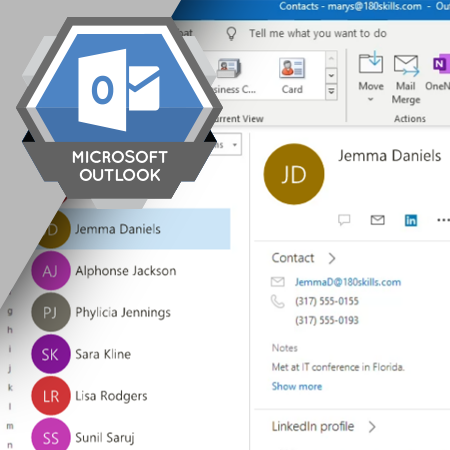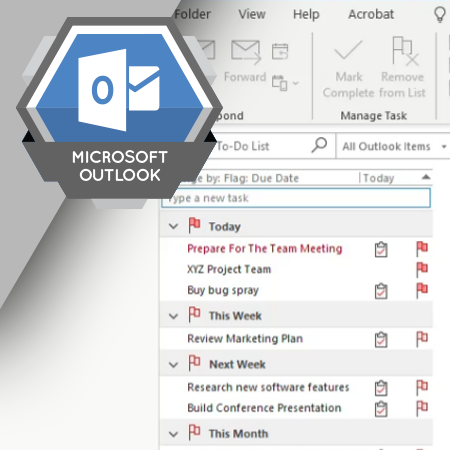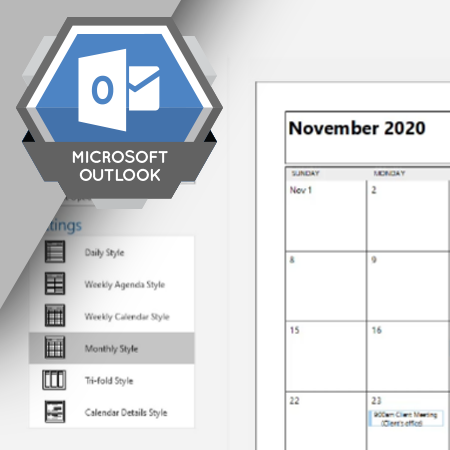When working in Outlook, you might want to print your calendar, an email, your contact list, or your task list. Outlook, like other software applications, allows you to print information. The steps vary slightly depending on the type of information you are printing.
Learning Objectives
- Describe the steps in the printing process
- Print email messages, your calendar, your contacts, or your task list from Outlook
- Select the type of calendar you want to print
- Select the date range when printing a calendar
- Select which contacts to print
- Select which tasks to print